
Chapter 3
The Top Of The First - Entering Pitches and Basic At Bat Events
You are now ready to start scoring the game.
Since the Padres are the visiting team, navigate to the Padre's Runs View (by tapping "Visitor" in the Game form). Since you have already entered their lineup, the Runs View will appear. It looks like this.

To start scoring tap in the small box for Veras in the first inning. When you do, the AtBat form for Veras will appear. It looks like the screen below.

As you look at the At Bat View there are several things to be aware of. The player's name and number appear as the View's title. You have two different ways that you enter pitches. You can use the pop menu in the upper right or the button along to top right of the form. You enter pitches by designating that as a "ball", "swing" (strike swinging), "look" (strike looking), or "foul". As you enter pitches the count updates in the upper right of the view. Along the right hand side, the current number of outs, and the score are shown. Below these are navigation arrows to move you around on the scoresheet. (You can also use the hardware buttons to navigate). Each of the bases invokes a popup menu to do scoring; we'll explain this further later. The Done button returns you to the Runs View.
Veras struck out looking in his first at bat so let's fabricate a few pitches and show how to enter the strikeout. Let's say that the pitches that Veras received were: ball, ball, then he hit a foul ball, then swung and missed, then got caught looking. To enter these pitches you simply tap the buttons "B", "B", "F", "S", "L". As each pitch is entered, the count is updated. Once you have entered these pitches, the screen will look like this.
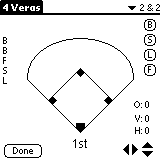
To enter Veras' strikeout you start by tapping home plate. A popup menu appears.

Since Veras made an out, you tap "Out" instead of "On". When you do this another popup menu appears as you can see below.

The menu contains six possible entries: "K" for strikeout, "KC" for a called 3rd strike, "Fly" for a fly out or fly ball that is caught, "Gnd" for a ground out, "Sac" for a sacrifice hit (or bunt) and "*" to manually enter another event that is more rare. Since Veras struck out looking, you tap "KC". When you do, another popup appears to enter the out number.
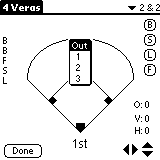
Since Veras made the first out of the inning you tap "1".

Gwynn is up next. Tap the down scroll arrow to navigate to his at bat for the 1st inning. To accomplish the same thing you could push the down hardward button on your Palm device. Alternatively, you could tap "Done" then tap the square for Gwynn in the 1st inning in the Runs View.
Gwynn singled to left field in this at bat. For simplicity, say he singled on the first pitch. If you are interested in accounting for each pitch, you would enter a "swing" so that the pitch is added to It's A Hit!'s database. Since Gwynn got on base, you tap home plate and choose "On" from the first popup. You are then presented with the "On" popup menu.

In this popup the abbreviations are as follows: "1B" is a single, "2B" a double, "3B" a triple, "HR" a home run, "BB" a base on balls or walk, "IBB" an intentional walk, "E" an error, "FC" a fielder's choice, "HBP" is hit by pitch or a hit batter, "CI" catcher interference and "*" is for manually entering rare events. Since Gwynn got a single, tap "1B". When you do, you get the RBI's popup.

Since there were no batters on base when Gwynn hit his single, he did not hit anyone in and does not get credit for any runs batted in. So, tap "0". When you do, the View updates. A line is drawn to show the location of the hit. You change the hit location by touching and dragging the end of the line. In our case we dragged the line slightly closer to third base.
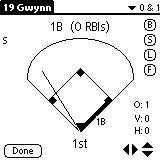
Vaughn is the next batter. He walked in this plate appearance. Push the down button to navigate to his at bat. For simplicity let's assume that he walked on four straight pitches. Gwynn advances to second on the walk as well. For Vaughn, once you have navigated to his at bat, you enter four balls as pitches, then tap home plate, select "On", then "BB" then "0". When you are done the screen looks like this.
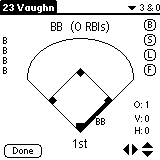
Since Gwynn advanced to second on the walk, you tap the up arrow to navigate back to Gwynn's at bat and tap first base. When you do you, a popup giving you a choice between "Base" and "Out" appears. Since Gwynn advanced, you choose "Base".

When you tap "Base" you are presented with another popup. These items in the popup represent ways that a runner could advance a base. "Hit" means the runner advanced on a hit by the batter, "BB" means he advanced on a walk of the batter, "SB" means he stole the base, "Sac" means he advanced on a sacrifice hit (or bunt) by the batter, "FC" means he advanced when the batter hit into a fielder's choice, "E" means he advanced on an error and the error was already charged to the opposing team, "E+" means that he advanced on an error and that the error is charged to the opposing team. "PB" means he advanced on a passed ball, "Adv" means he advanced by good base running (stretching a single by the batter into two bases for himself for example), "Blk" means he advanced on a balk, "WP" means he advanced on a wild pitch and "*" is for manually entering other possibilities.

Since Gwynn advanced on a walk of the batter, tap "BB".

Caminiti is up next and he struck out swinging. For simplicity lets say he swung at three straight pitches. His plate appearance looks like this.

Joyner flied out to right field in his at bat. Let's say he swung and hit the first pitch. After entering the pitch you tap home plate, tap "Out", tap "Fly" and tap "3". You are now presented with a dialog box.
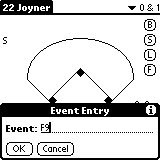
Since Joyner flied out to right field you enter a "9" after the "F" and tap "OK".
That ends the inning for the Padres in the top of the first so tap "Done" and take a look at the Runs summary.

In this form, you can see at a glance that Veras, Caminiti and Joyner
made the three outs and that Gwynn was left on second base while Vaughn
was left on first.
Back to Tutorial Contents
Copyright © CarryWare
Mobile
Computing, 1999-2000. All rights reserved.